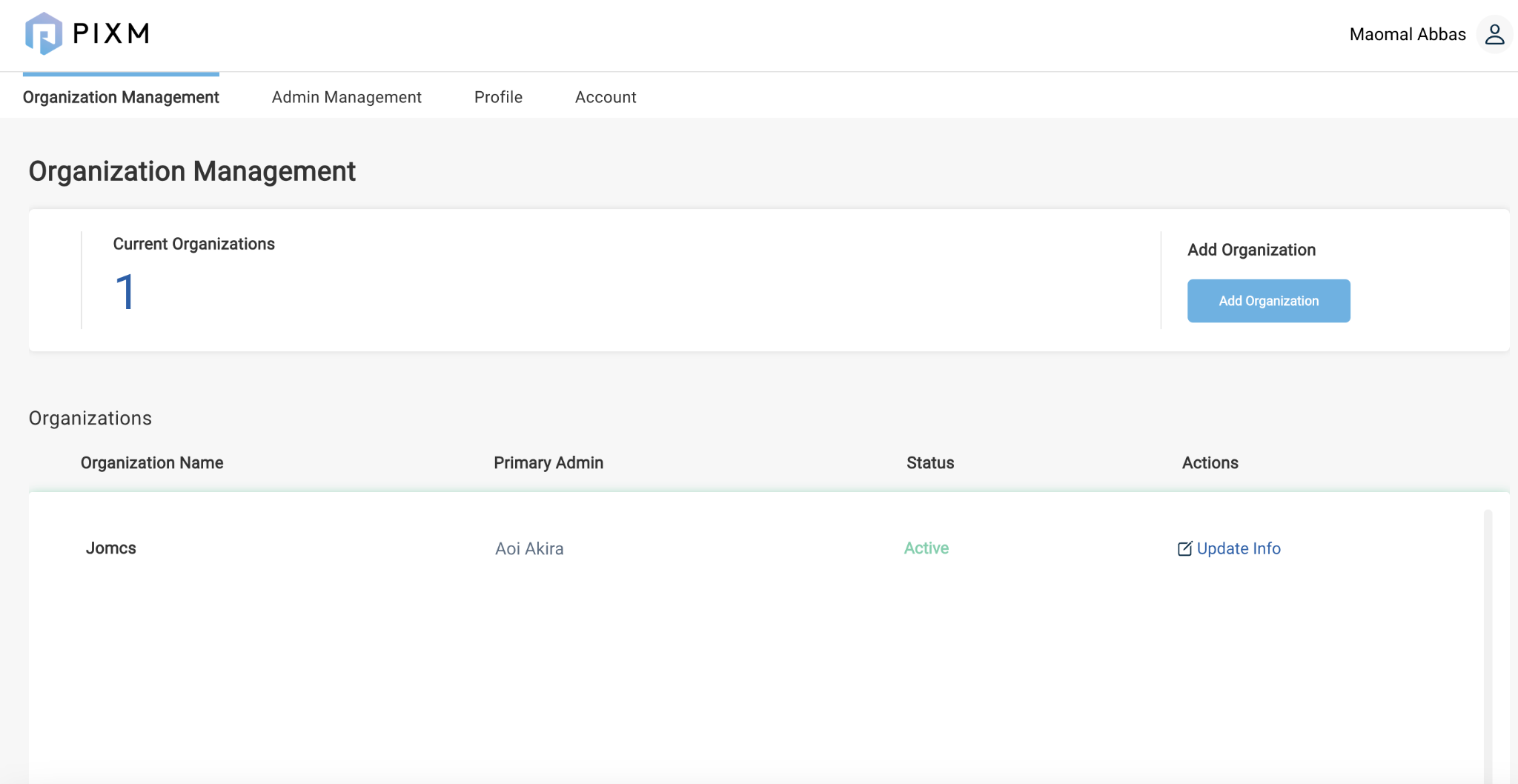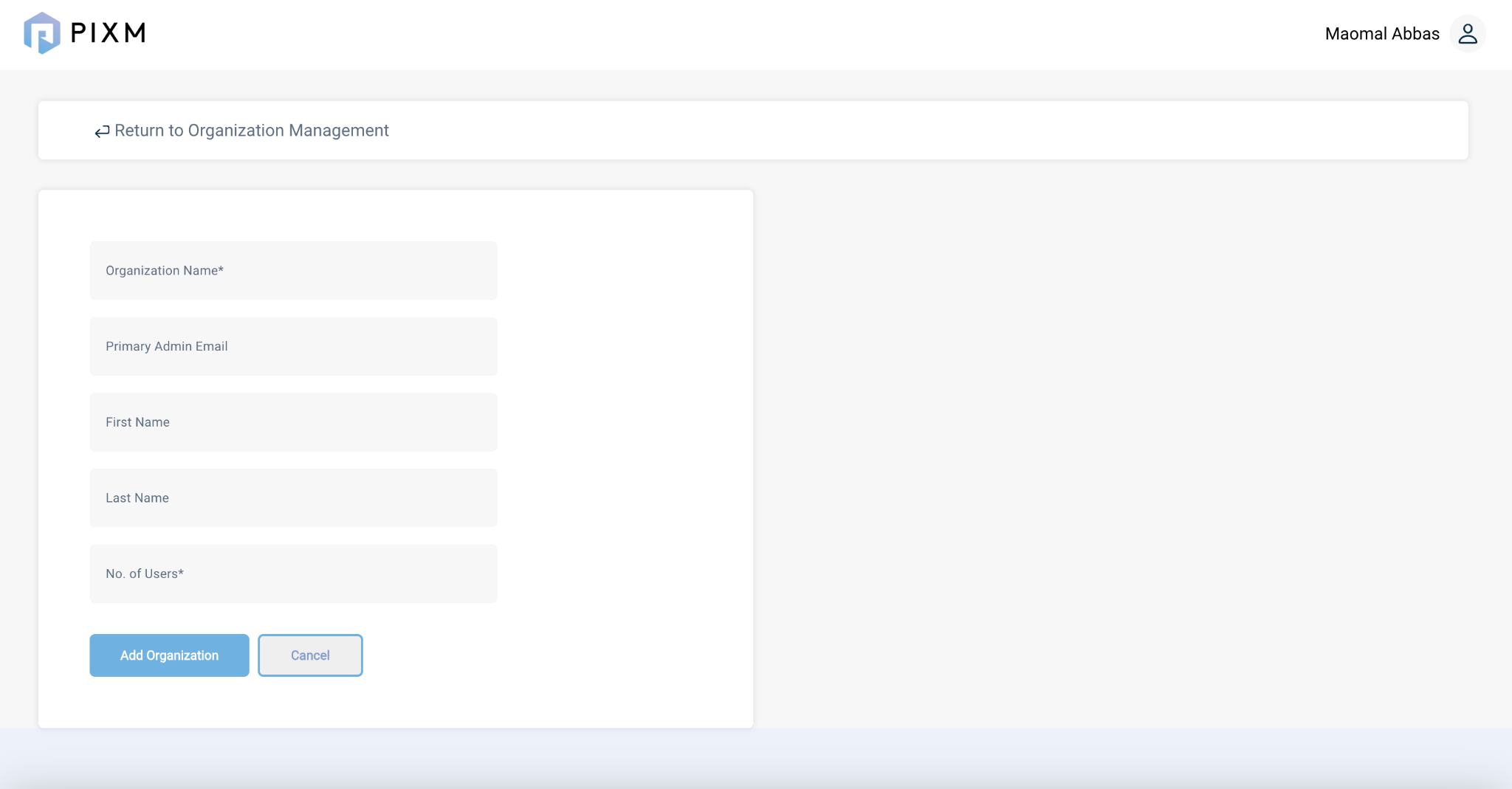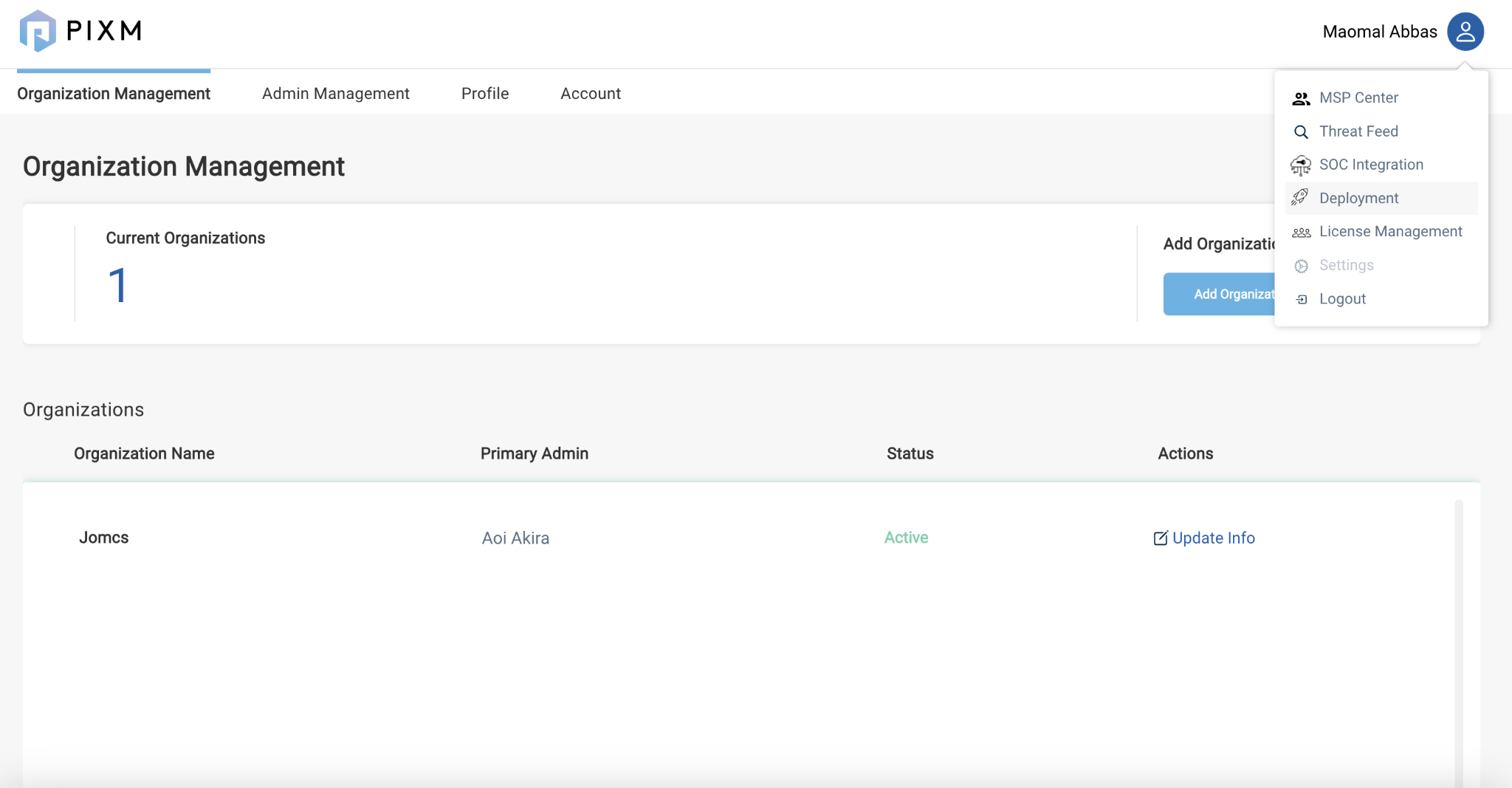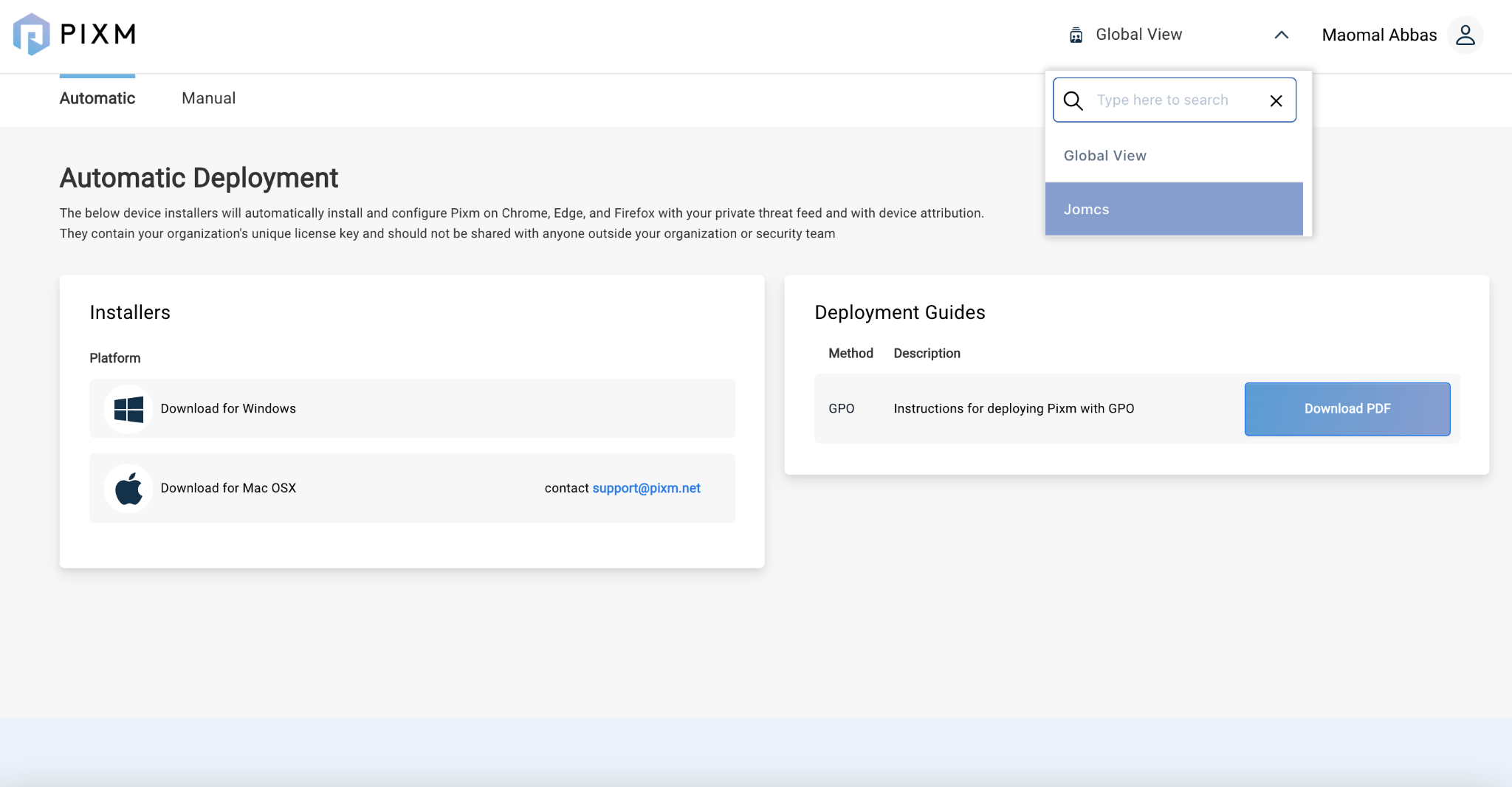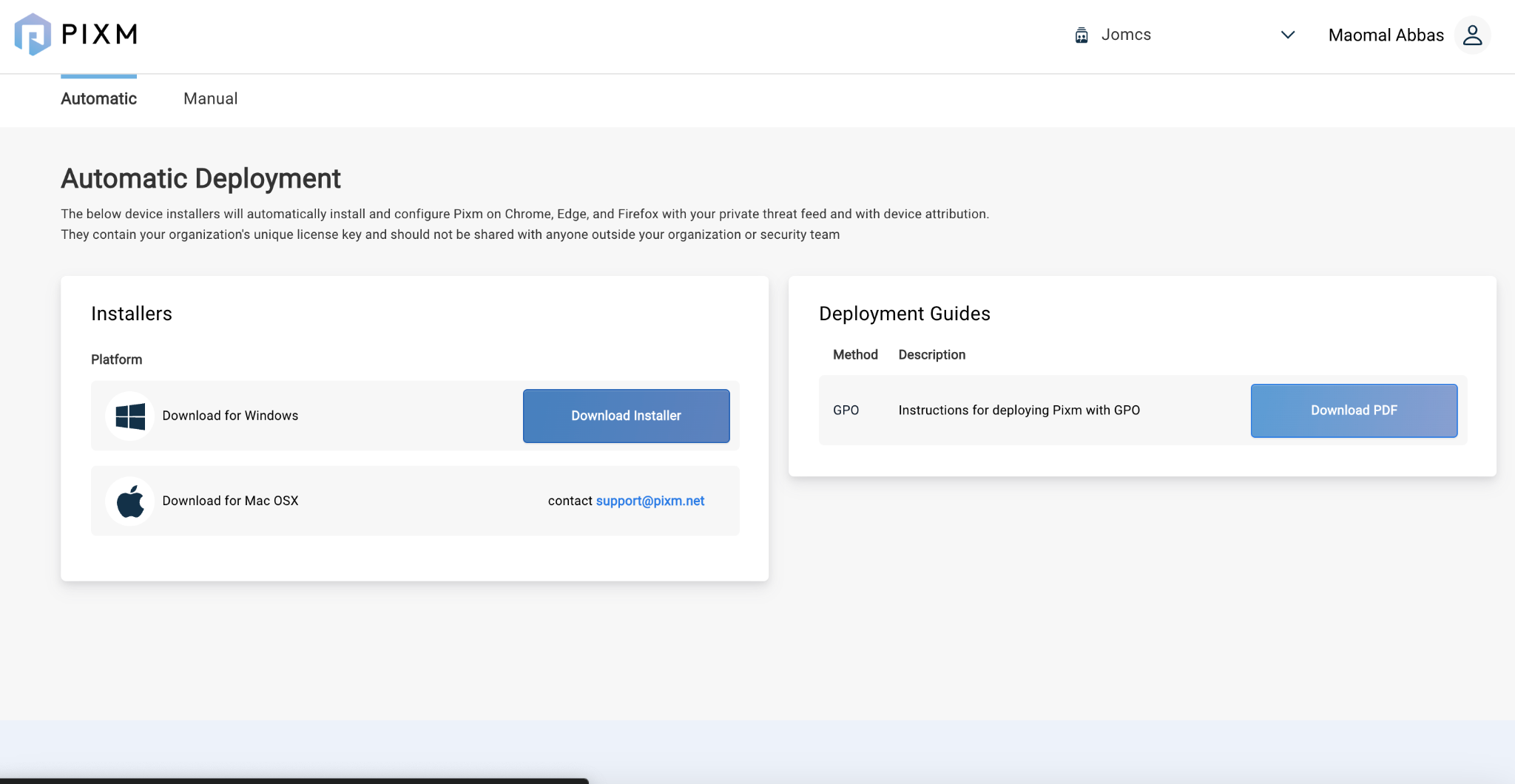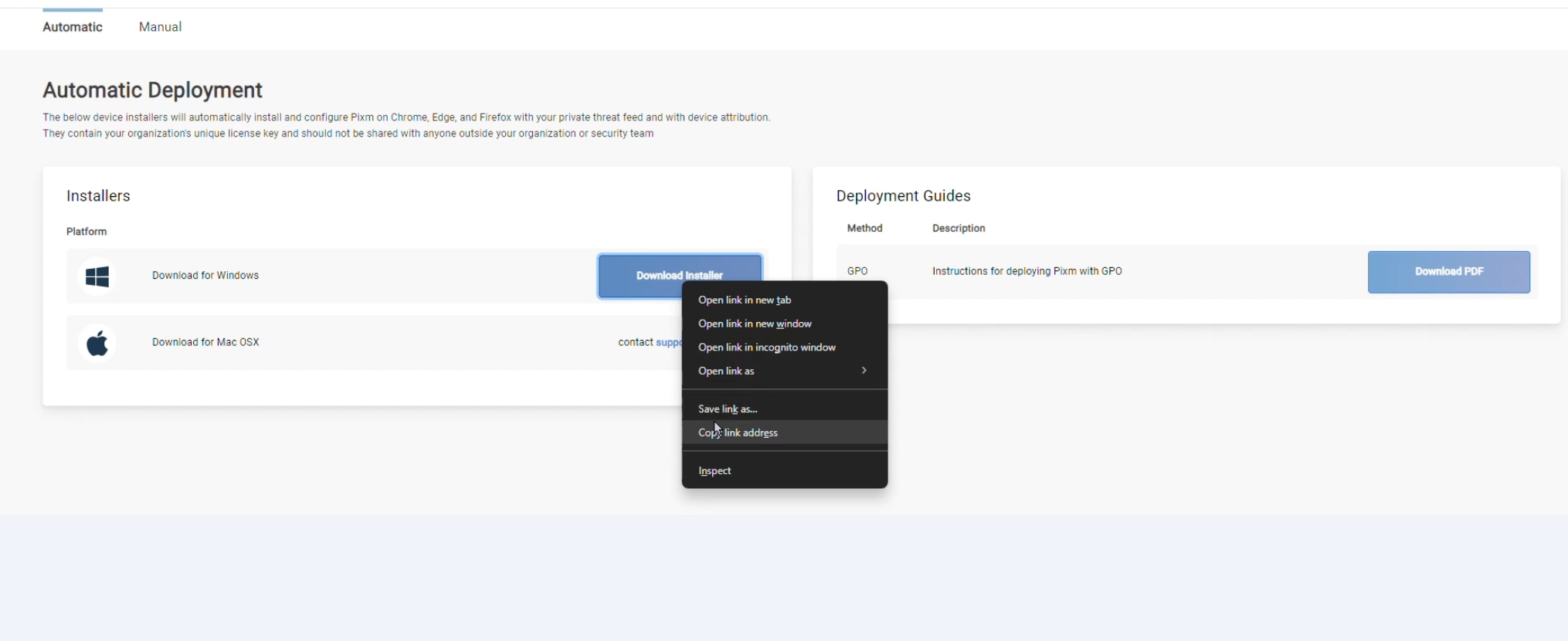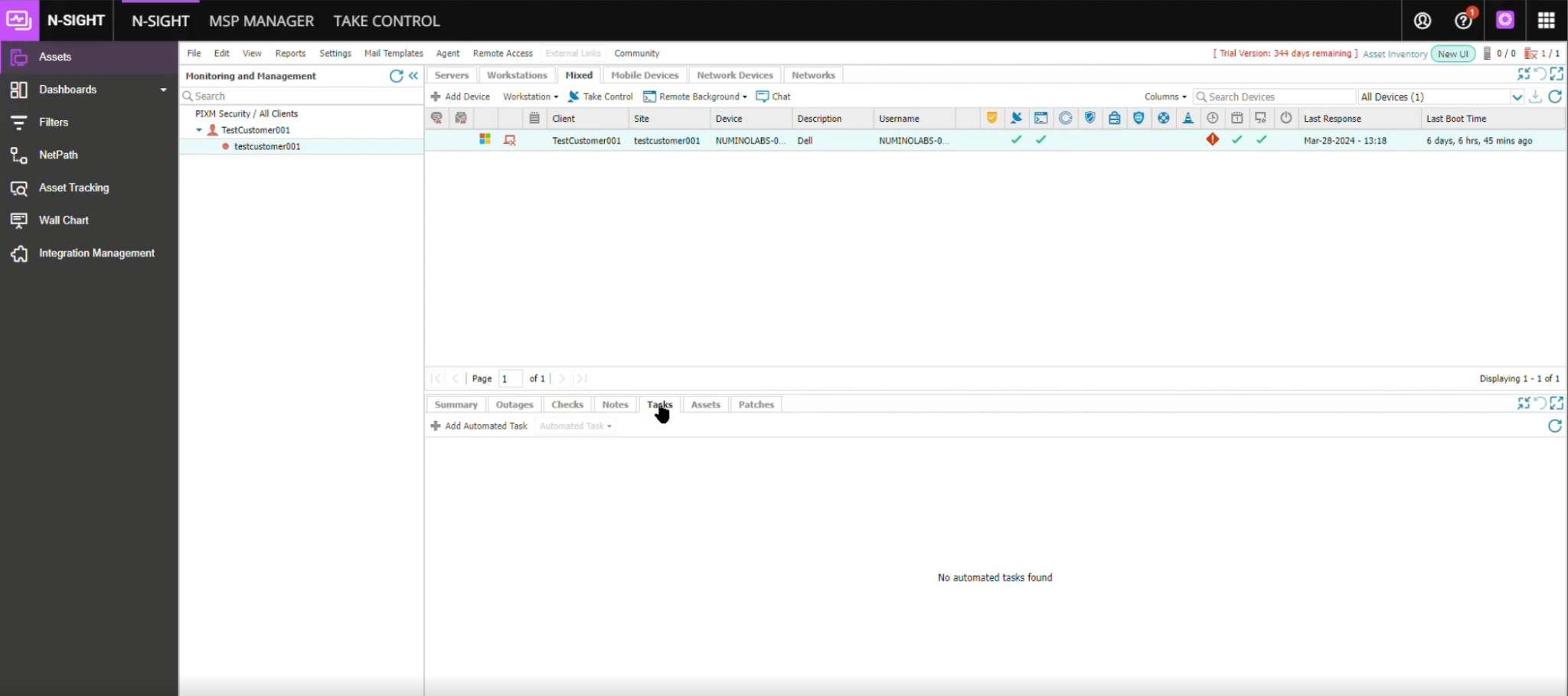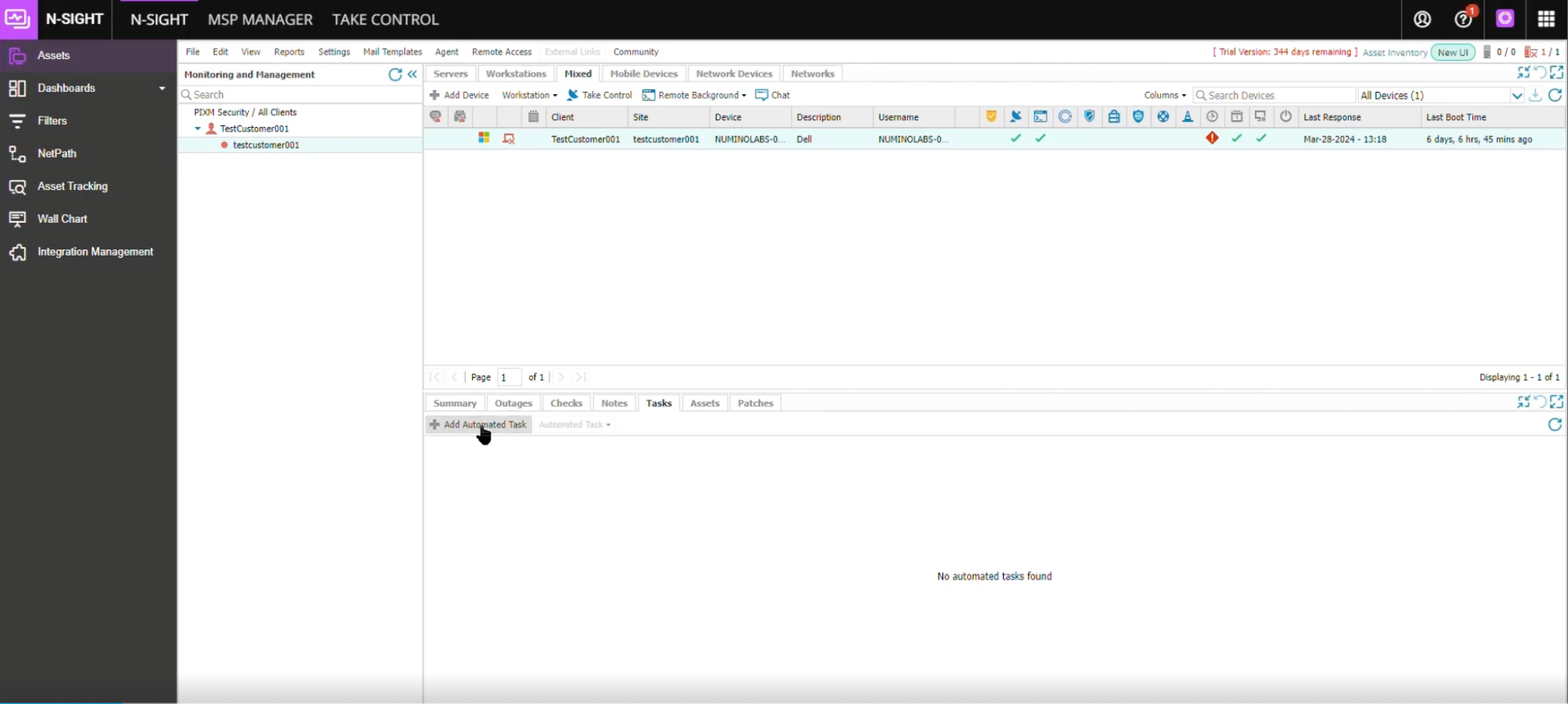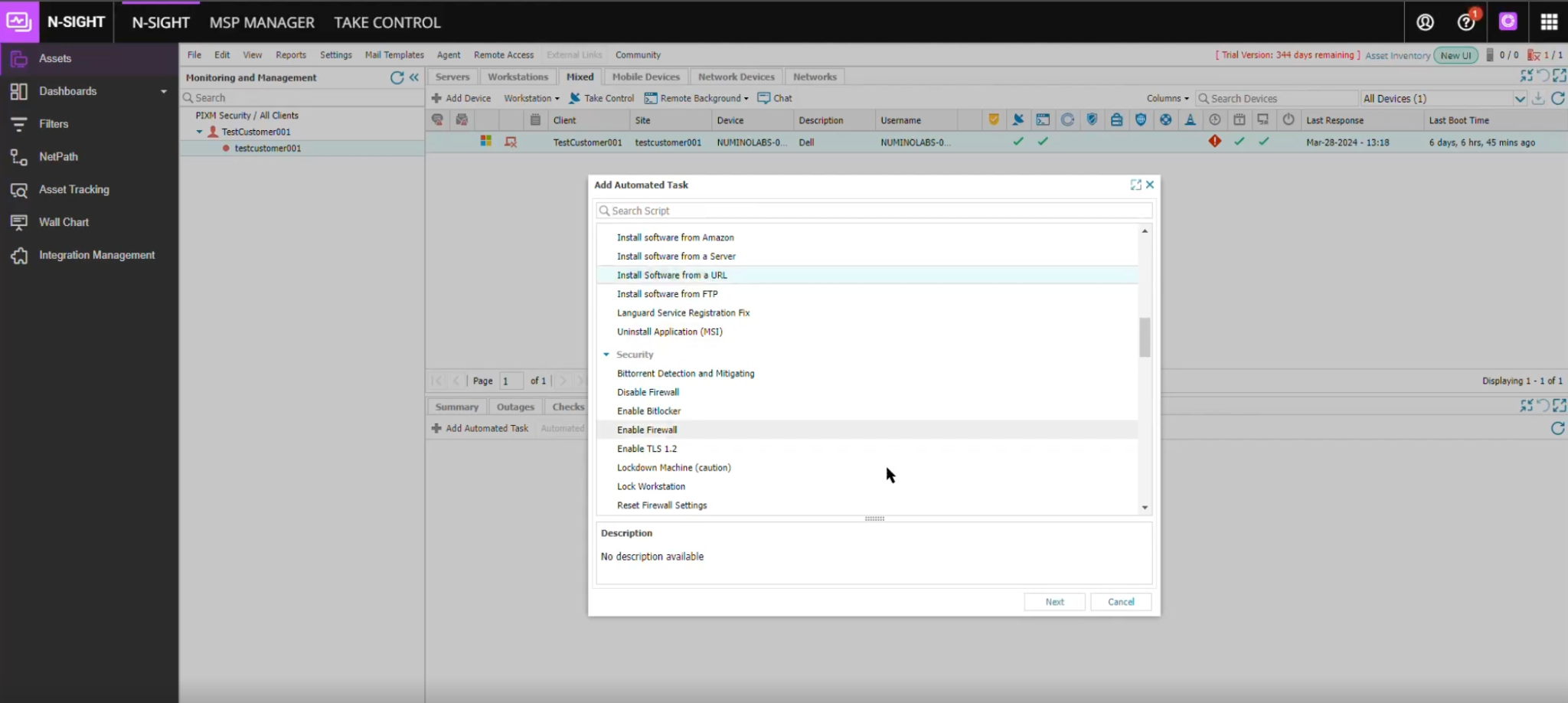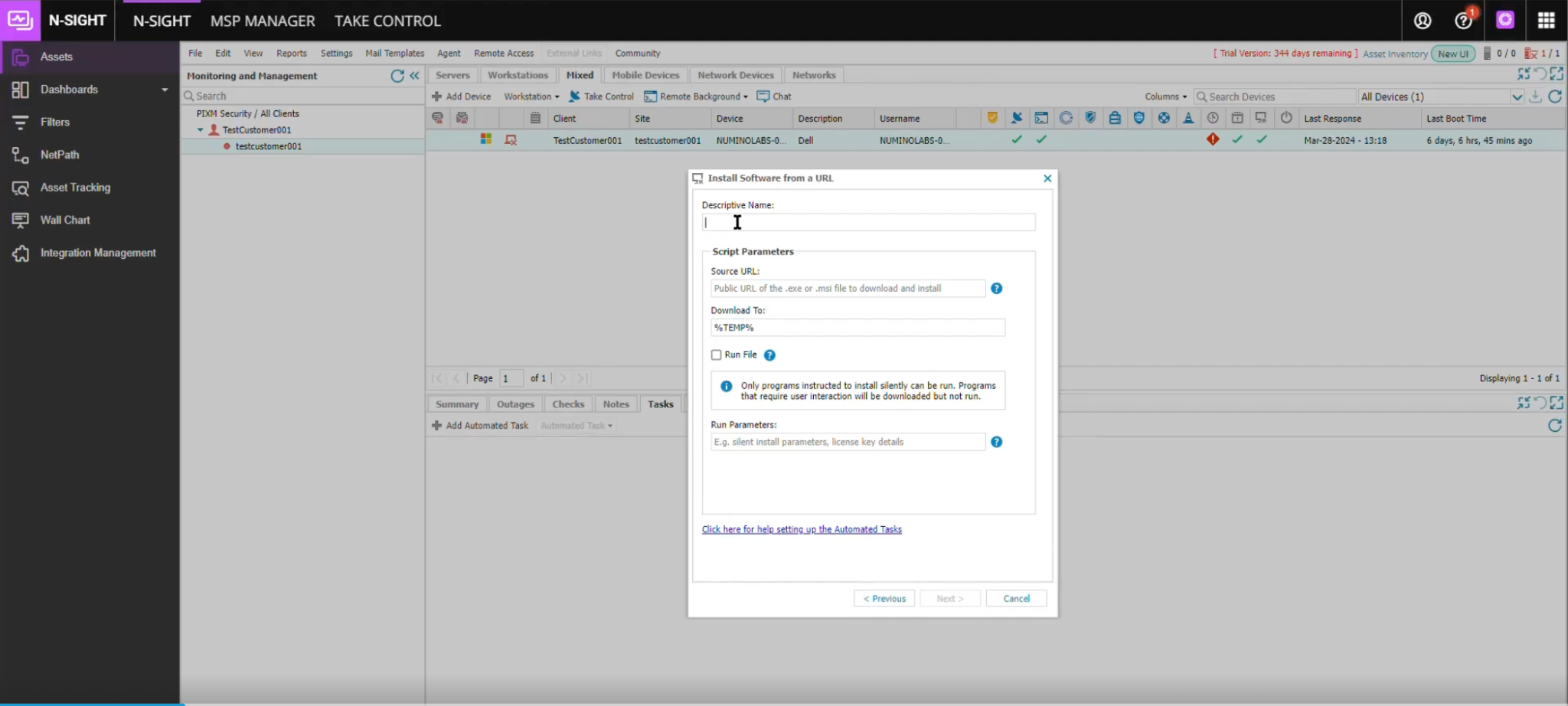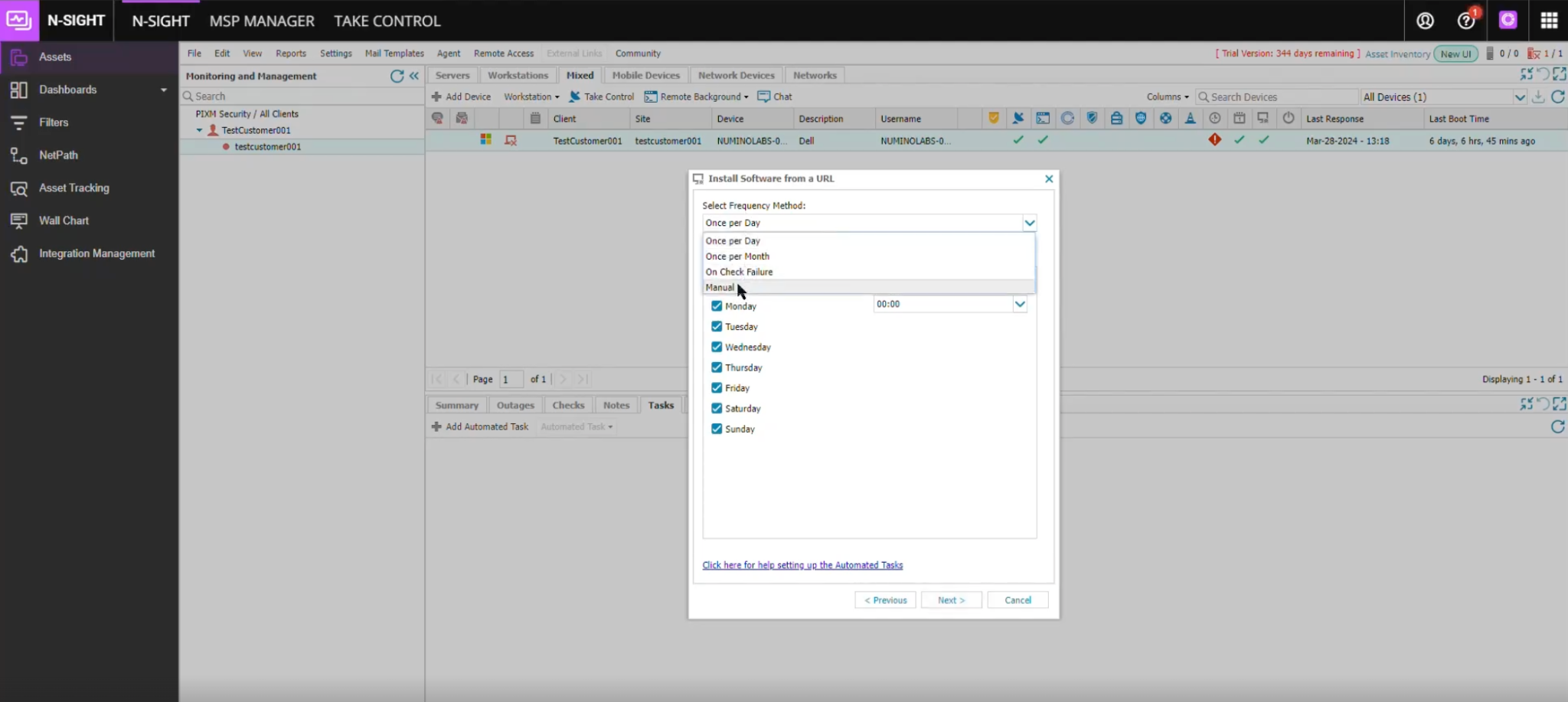PIXM provides an integration with N-sight that lets you easily install the PIXM extension across managed Windows devices for your customers. This will install PIXM extensions across Chrome, Firefox and Edge browsers on N-sight managed devices.
Once PIXM is installed, no further management is necessary–the browser extension updates automatically via the browsers.
You will need to have added customers in the N-sight portal and enrolled devices with the N-sight agent.
You will need a PIXM MSP account created by signing up to become a PIXM partner via the N-Able partnership page.